Introduction to MKV and MP4 Encoding
Choosing between MKV (Matroska) and MP4 for your video projects affects:
✔ Playback compatibility
✔ File quality
✔ Editing workflow
✔ Streaming performance
This guide breaks down when to use each format, optimal encoding settings, and tools for perfect results every time.
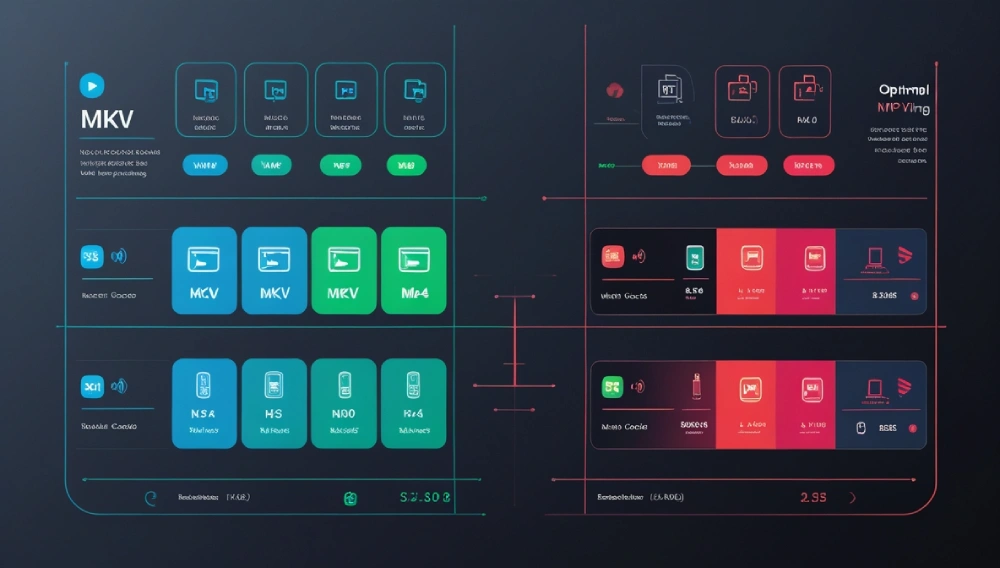
Key Differences: MKV vs. MP4
| Feature | MKV | MP4 |
|---|---|---|
| Container Type | Open-source | Industry standard |
| Codec Support | All major codecs | H.264/265, AAC most compatible |
| Subtitles | Multiple embedded tracks | Limited support |
| Chapters | Full support | Basic support |
| DRM | No native support | Wide DRM compatibility |
| Editing | Less optimized | Better for NLEs |
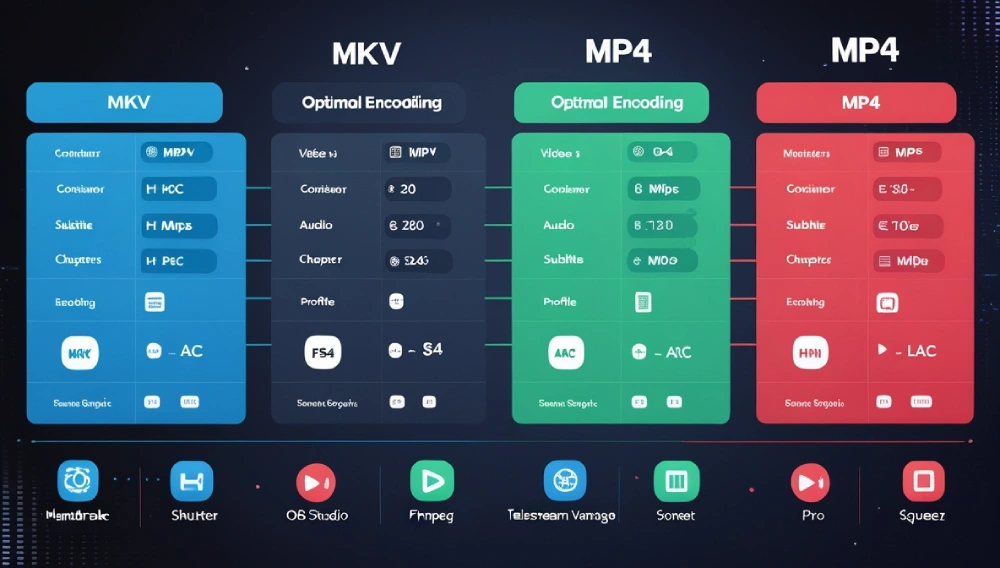
When to Choose MKV
Best Use Cases
- Preserving original quality (lossless ripping)
- Multi-language projects (multiple audio/subtitle tracks)
- Advanced features (chapters, metadata)
- PC gaming recordings (high bitrate preservation)
Optimal MKV Encoding Settings
markdown
Copy
- **Video Codec:** HEVC (H.265) or AV1 - **Bitrate:** 20-50 Mbps for 1080p - **Audio:** FLAC or Opus for quality - **Subtitle Format:** SSA/ASS for styling
Top MKV Encoder: HandBrake (Free)
✔ Pros: Open-source, extensive controls
✖ Cons: Steeper learning curve
When to Choose MP4
Best Use Cases
- Mobile device playback
- Social media uploads
- Web streaming (HTML5 compatibility)
- Professional editing (Premiere/Final Cut)
Optimal MP4 Encoding Settings
markdown
Copy
- **Video Codec:** H.264 (compatibility) or H.265 (efficiency) - **Bitrate:** 8-15 Mbps for 1080p - **Audio:** AAC 192-320kbps - **Profile:** High@L4.1 (for wide device support)
Top MP4 Encoder: Adobe Media Encoder ($20.99/month)
✔ Pros: Preset-rich, integrates with Creative Cloud
✖ Cons: Subscription model
Encoding Tools Comparison
Free Options
| Tool | Best For | Format Support |
|---|---|---|
| HandBrake | General use | MKV/MP4 |
| Shutter Encoder | Professionals | MKV/MP4/ProRes |
| OBS Studio | Live recording | MP4/MKV |
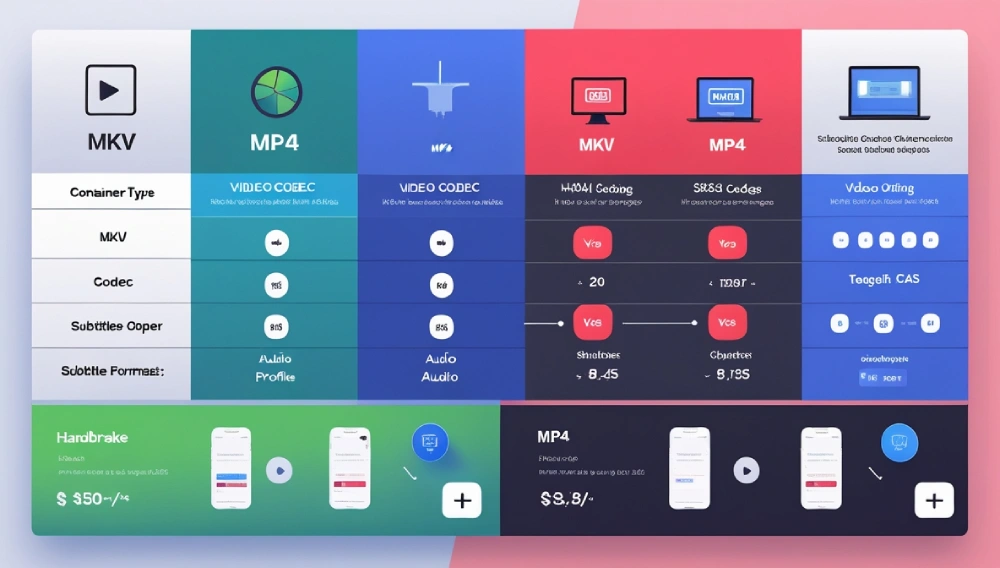
Professional Options
| Tool | Standout Feature | Price |
|---|---|---|
| FFmpeg | Command-line power | Free |
| Telestream Vantage | Enterprise workflows | $10K+ |
| Sorenson Squeeze | Batch processing | $599 |
Quality vs. Compatibility Tradeoffs
MKV Advantages
- 10% smaller files at same quality (supports better codecs)
- No quality loss when re-encoding
- Feature-rich (multiple audio tracks, chapters)
MP4 Advantages
- Plays everywhere (phones, smart TVs, consoles)
- Hardware accelerated decoding
- Better editing performance in NLEs
Step-by-Step Encoding Guide
Converting to MKV with HandBrake
- Select source file
- Choose “Matroska” container
- Set video to HEVC 10-bit
- Add audio/subtitle tracks
- Start encode
Converting to MP4 with Adobe Media Encoder
- Drag source to queue
- Select H.264/MP4 preset
- Adjust bitrate/VBR settings
- Enable hardware encoding
- Render
Personal Experience: Film Archive Project
When archizing 2TB of vintage films:
- Used MKV with FFV1 codec for master files
- Created MP4 H.264 proxies for editing
- Result: Zero generational loss while maintaining edit-ready files
Key lesson: MKV for preservation, MP4 for distribution.
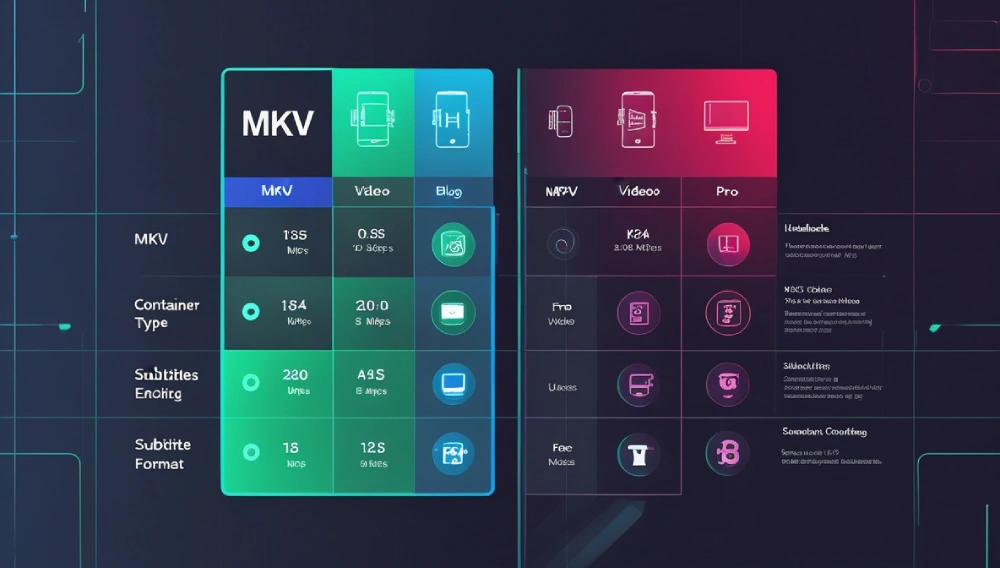
FAQs: MKV vs. MP4 Encoding
Q: Which has better quality – MKV or MP4?
A: Same quality if using same codec – MKV just offers more flexibility.
Q: Why won’t my MKV play on iPhone?
A: iOS needs third-party players like VLC for MKV support.
Q: Can I edit MKV files directly?
A: Not recommended – remux to MP4 or ProRes first for smoother editing.
Q: Is H.265 better in MKV or MP4?
A: Identical quality – but MKV supports 10-bit HEVC better.
Q: How to add subtitles to MP4?
A: Burn them in during encoding or use sidecar SRT files.
Future of Video Containers
Emerging trends:
- WebM gaining VP9/AV1 adoption
- MP4 adding EVC support
- MKV embracing VVC codecs
- Cloud-native editing formats
Final Recommendations
Choose MKV when you need:
✅ Maximum features/flexibility
✅ Future-proof archiving
✅ Advanced subtitle support
Choose MP4 when you need:
✅ Universal playback
✅ Social media uploads
✅ Professional editing workflows
Best Free Solution: HandBrake
Best Pro Solution: Adobe Media Encoder
Still unsure which to use? Ask about your specific project below!
Read More: DC Motor With Encoder


1 thought on “MKV and MP4 Encoding”