Introduction
Uploading crisp 4K videos to YouTube requires the right encoder setup. Whether you’re a:
- Professional filmmaker
- Gaming streamer
- Tech reviewer
- Travel vlogger
…this guide covers everything about YouTube 4K encoders, from software settings to hardware recommendations.
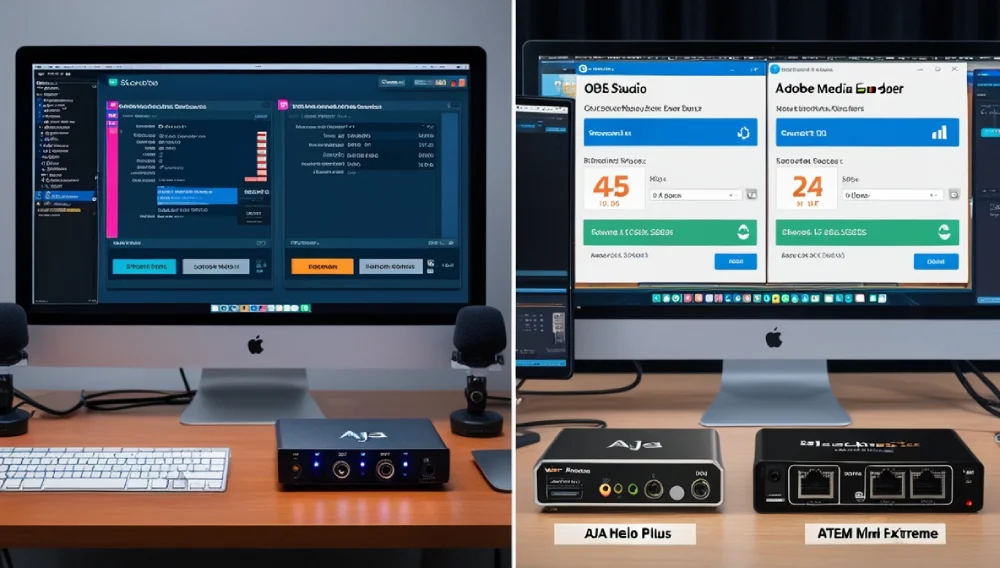
Amazon Featured
Amazon Newest Arrivals $ 159.00
Why 4K Matters on YouTube
Benefits of 4K Uploads
✔ Higher bitrate allocation (YouTube gives better quality to 4K)
✔ Future-proof content
✔ Enhanced detail for HDR content
✔ Competitive advantage in search rankings
YouTube’s 4K Requirements
| Resolution | Recommended Bitrate (H.265) | Frame Rate |
|---|---|---|
| 4K UHD (3840×2160) | 35-45 Mbps | 24/30fps |
| 4K HDR (3840×2160) | 44-56 Mbps | 60fps |
| 8K (7680×4320) | 68-85 Mbps | 60fps |

Best YouTube Encoders
1. Software Encoders
OBS Studio (Free)
✔ Pros:
- Open-source & free
- NVENC/AMF hardware acceleration
- Customizable settings
✔ Cons: - Steeper learning curve
- Requires powerful hardware
Adobe Media Encoder ($20.99/month)
✔ Pros:
- Presets for YouTube 4K
- Batch processing
- Integrates with Premiere Pro
✔ Cons: - Subscription model
- Heavy system requirements
2. Hardware Encoders
AJA HELO Plus ($1,295)
✔ Pros:
- Standalone 4K encoding
- Records while streaming
- H.265 support
✔ Cons: - No HDR metadata support
- Pricey for hobbyists
Blackmagic Design ATEM Mini Extreme ($1,295)
✔ Pros:
- 4K60 10-bit HDR
- Live switching capabilities
- USB/webcam output
✔ Cons: - Complex for beginners
- No HEVC encoding
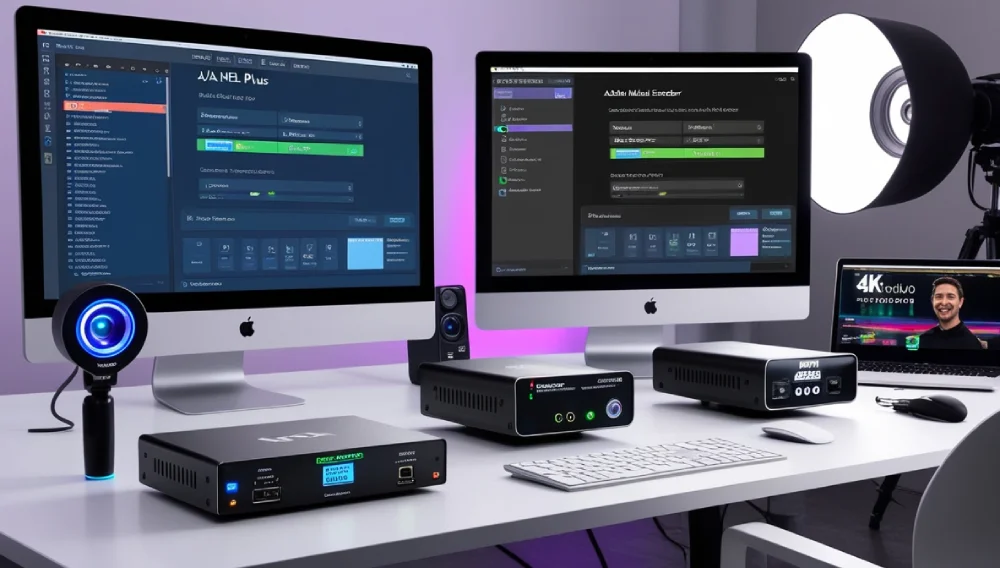
Optimal 4K Encoding Settings
H.265 (HEVC) Settings
- Codec: H.265/HEVC
- Bitrate: 35-50 Mbps (CBR)
- Profile: Main10 (for 10-bit color)
- Keyframe Interval: 2 seconds
- Audio: AAC 384kbps
H.264 Settings (Compatibility Mode)
- Codec: H.264
- Bitrate: 50-68 Mbps
- Profile: High
- Level: 5.2
Hardware Requirements for 4K Encoding
Minimum PC Specs
- CPU: Intel i7-12700K / Ryzen 7 5800X
- GPU: RTX 3060 Ti (for NVENC)
- RAM: 32GB DDR4
- Storage: NVMe SSD (for 4K cache)
Recommended Capture Cards
| Model | Max Resolution | Price |
|---|---|---|
| Elgato 4K60 Pro | 4K60 HDR | $399 |
| AVerMedia GC573 | 4K60 444 | $249 |
| Magewell Pro Capture | 4K30 | $599 |
Step-by-Step 4K Encoding Workflow
- Record in highest quality (ProRes/DNxHR)
- Edit in 4K timeline (Premiere Pro/DaVinci Resolve)
- Export using YouTube preset
- Upload via Chrome/Firefox (better stability)
- Verify quality in YouTube Studio
Common 4K Encoding Mistakes
1. Wrong Bitrate
- Too low = artifacting
- Too high = wasted bandwidth
2. Incorrect Color Space
- Always use Rec.709 or Rec.2020 for HDR
3. Improper Scaling
- Never upscale 1080p → 4K (YouTube penalizes this)
4. Ignoring Metadata
- HDR videos need SMPTE ST 2086 metadata
Experience
When my first 4K HDR upload looked washed out:
- Discovered missing HDR metadata
- Started using DaVinci Resolve’s YouTube HDR preset
- Added SMPTE ST 2086 tags
- Result: Vibrant colors matching my monitor
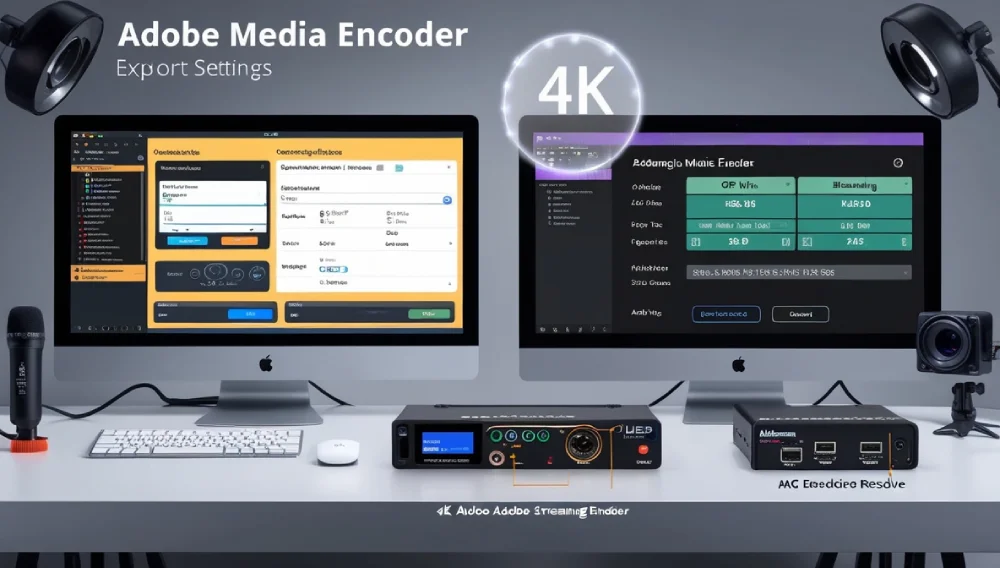
FAQs About YouTube 4K Encoding
Q: Does YouTube re-encode 4K uploads?
A: Yes, but higher bitrate originals yield better final quality.
Q: H.264 vs H.265 for YouTube?
A: H.265 gives better quality at lower bitrates, but requires more processing power.
Q: Can I upload 8K to YouTube?
A: Yes, but very few users can view native 8 K. 4K is more practical.
Q: Why does my 4K look soft on YouTube?
A: Check your bitrate – it should be a minimum 35 Mbps for 4 K.
Q: Best free encoder for 4K?
A: OBS Studio with NVENC (Nvidia GPUs) or Shutter Encoder.
Future of 4K Encoding
Emerging trends:
- AV1 codec adoption (30% more efficient than HEVC)
- AI upscaling for better 4K conversion
- Cloud encoding services
- 8K production workflows
Final Recommendations
For Professionals YouTube 4K Encoder
- Software: Adobe Media Encoder
- Hardware: AJA HELO Plus
- Workflow: ProRes → H.265
For Streamers
- Software: OBS Studio
- Hardware: Elgato 4K60 Pro
- Settings: NVENC HEVC
For Beginners
- Software: DaVinci Resolve (Free)
- Hardware: AVerMedia GC573
- Settings: H.264 50Mbps
Pro Tip: Always upload a 10-second test clip to check quality before sending full videos!
Need help with your 4K workflow? Ask in the comments!
Read More: zeevee encoder
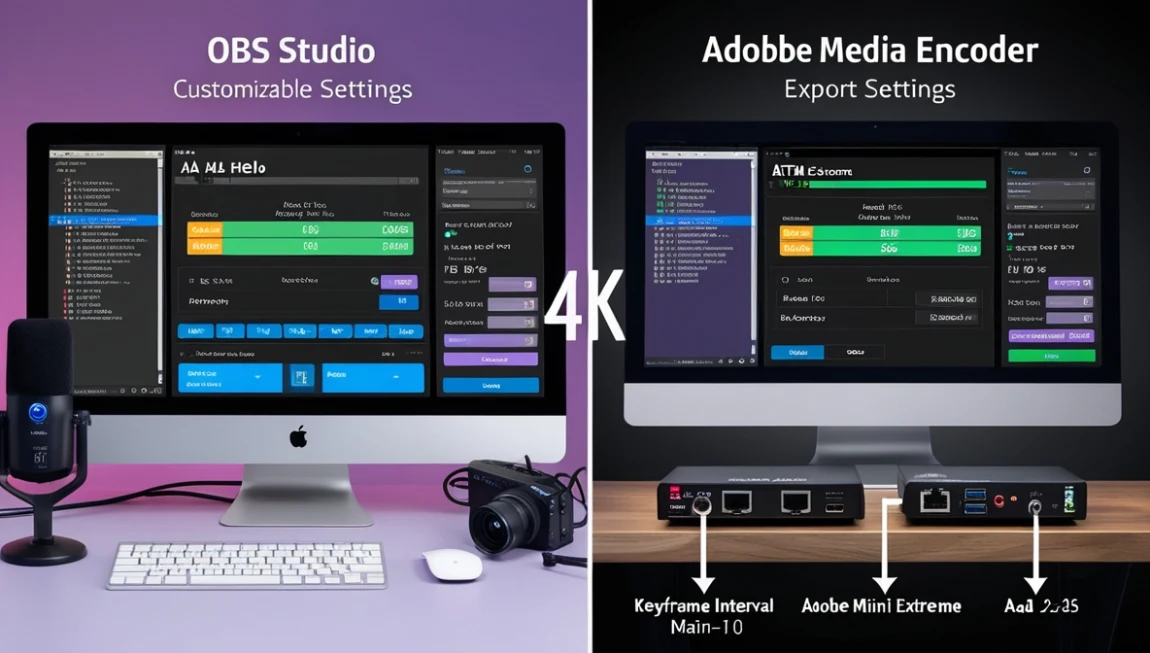

2 thoughts on “The Best YouTube 4K Encoder”